I've gotten tired of having to log into Gnome every time I restart my computer. With my laptop this happens a good bit since hibernating does not work (hopefully I can solve that problem at some point). You can have Gnome automatically login for you though. The process is simple, you just have to know where to look.
Go to System -> Administration -> Login Window
From here you can configure Gnome to automatically login as any user on the system immediately or after a delay. The latter option allows you to still login as a different user if that is your intention. All of my current systems are only used by me so I don't need that feature. And the obligatory sreeenshot to help you know you are in the correct place:
Monday, December 31, 2007
Ubuntu Auto Login With Gnome
by
Forrest
at
11:13 PM
1 comments
![]()
![]()
Labels: 7.10, gnome, gutsy gibson, login, ubuntu
Saturday, December 29, 2007
Cross Platform Applications That Make the Switch from Windows to Linux Easier
I'll admit that switching from Windows to Linux is not always a painless process. Years of learning the ins and outs of Windows doesn't always transfer to Linux. Fortunately when it comes to the applications you use, the process can become a little easier.
There are numerous cross platform applications that allow you to run the same exact application you may run under Linux in Windows. If you are already comfortable with an application in Windows before switching to Linux, that removes one hurdle for you.
Best of all, most if not all, of these applications are a free download away. Not all of them are Open Source though which I would argue is also a promising thing (not for Free Software advocates though) because it shows commercial support for Linux.
Some of my favorite applications that I have used or use regularly are listed below:
- Firefox - My primary web browser for the last 5 years.
 Take back the web!
Take back the web! - Pidgn - (Formerly Gaim) This is one wonderful all in one IM client. It supports all of these protocols: AIM, Bonjour, Gadu-Gadu, Google Talk, Groupwise, ICQ, IRC, MSN, MySpaceIM, QQ, SILC, SIMPLE, Sametime, XMPP, Yahoo! and Zephyr. I started using this as my only IM client the minute I had to log into AIM and Yahoo! at the same time. I haven't looked back.
- OpenOffice - A great open source office suite. Stop spending so much money on MS Word and just download the hefty 120-140MB installer. OO also helped lead the charge for the new Open Document Format (ODF) which will allow office documents to work for anyone, not just those paying the Microsoft Tax. I imagine I will blog more on ODF sooner or later since it and the OOXML specification are still battling it out.
- Thunderbird - A good email client brought to you from the same people who brought you Firefox. I have to be honest and say it is not my favorite email client but it is still solid. Once you get to Linux you might want to try Evolution which is more Outlook like (and may have a Win32 version too!).
- Filezilla - A decent and full featured GUI FTP client. I don't like the latest UI updates that are part of version 3.0 but you get used to stuff like that. It does what you need without the need for a command line.
- Gimp - The "Photoshop Killer" it is not but still a great replacement for many. I am working on learning it since I do use Photoshop quite a bit.
- Azureus - My old favorite Bittorrent client. It is super feature rich. It is also a resource hog in my opinion. I've opted for uTorrent on Windows and Deluge in Linux. All 3 are similar though. Maybe now that I have more RAM I will give it a go again.
- Google Desktop - Yep, Google ported their desktop search tool to Linux. There are other Linux specific desktop search applications but that is not the point of this post.
- Wireshark - (formerly Ethereal) An awesome packet sniffer. You may never need this but when you do, it is there for you on both OSes.
- Google Earth - This is just fun to play with! Especially for a Geocacher like me.
- Picasa - Great photo management application. And to get it working, they made changes to Wine that were given back the the community. Open Source at its finest.
- Abiword - A word processor that handles MS Word documents well and is lightweight and fast.
- TightVNC - Remote desktop access. I use this mostly on Windows.
- Eclipse - The new heavyweight (in a good and bad way) of IDEs. It is designed to be an IDE for any and everything you can imagine thanks to a plug-in architecture.
- Second Life - An online 3d virtual world game. I don't use it much but it is fun that it works.
- Opera - Another web good browser. I only use it sporadically now. Back in the day when I had a 486 I ran it because all the other browsers were so slow. I mostly use it on my Wii these days.
- VLC - Good all purpose media player. I used it to watch DVDs in Linux and haven't used the Windows version before.
- Audacity - Sound recording and editing software.
- Inkscape - Scalable Vector Grapics (SVG) editor like Illustrator or Corel Draw.
- Password Gorilla - Password Manager
- RSS Owl - RSS Feed Reader
- Nvu - Web authoring like DreamWeaver or FrontPage
- Xchat - IRC chat program
- Mame - Play old video games with this emulator. I've only used the Windows version of this and that was many years ago.
- POPFile - Filter out all that annoying SPAM and sort other types of email too! I've run this in Windows for years but never Linux. It is written in Perl so I know it will run in Linux.
There are of course other cross platform applications like Apache, Tomcat and MySQL but Linux is and has been rock solid as a server for a long time so I'm not really thinking about those applications. Just sticking to the desktop here.
What applications did I miss that you use? I know there are more. I thought of a few new ones just from proof reading this post.
by
Forrest
at
3:22 PM
0
comments
![]()
![]()
Labels: linux, opensource, software, switch, windows
Friday, December 28, 2007
Ubuntu Desktop Screenshot of the Day #2
This is a screen shot of my home PC Desktop. It is the P4 3GHz with 3GB of RAM (recently upgraded from 1GB).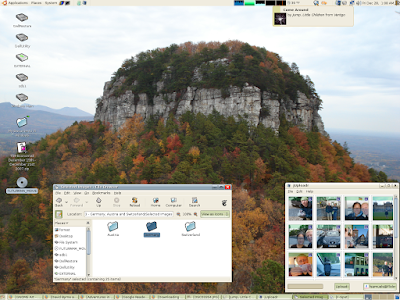
The background is an image I took at Pilot Mountain while doing some hiking with my Dad in late November this year. I am using the Cillop-Mediterranean controls, Clearlooks with a Cherry on Top window borders, and the JiniBlueSky icon set. I wish the icon set didn't have a different Firefox icon. I prefer the application icon in that case.
by
Forrest
at
1:28 AM
0
comments
![]()
![]()
Labels: backgrounds, desktop, screen shot, SSOTD
Thursday, December 27, 2007
Uploading Images To flickr In Ubuntu Linux
After my disappointment with file modification dates being reset while moving my files from my digital camera to my desktop, it was time to upload some of those images to flikr to share with my family.
flkr doesn't have an official Linux client. They have a suggested client, which I will cover later, but nothing that is maintained and supported. I wish they did have an application they developed but I understand why they don't. I am impressed they link to non supported applications and I am more impressed that they make it easy (at least as a user) to use 3rd party tools to interact with your account. Way to go Yahoo (they own flickr)!
My searching turned up a handful of different applications you can use to upload your images. I tried 2 of them and here are my thoughts:
jUploadr
jUploadr is the 3rd party uploader mentioned by flickr on their site. It is written in Java using the SWT graphics library so it runs essentially the same on Linux, Mac OS X and Windows. Installing it is not as easy as Add/Remove Applications but it is still easy.Download and extract the tar.gz. Then run "jUploadr".
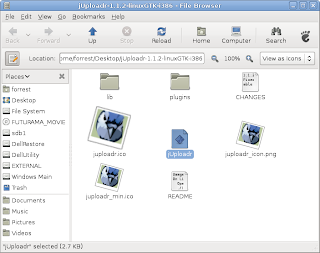
This is what you will see first. Notice that flikr button in the bottom right corner.
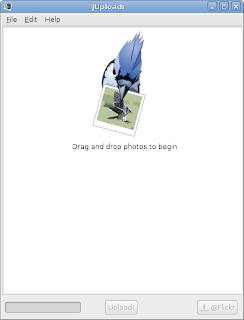
The next step is to authorize your account. Click on the flikr button in the bottom right corner. It will take you to a flikr page that requires you to authorize this application before allowing you to upload with it.
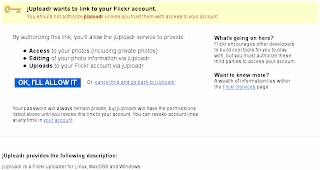
Then you can just drag and drop some photos in.
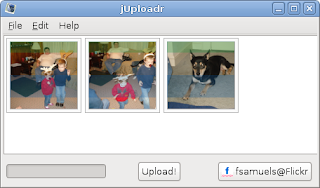
Change the title, description, tags and privacy settings for each photo individually.
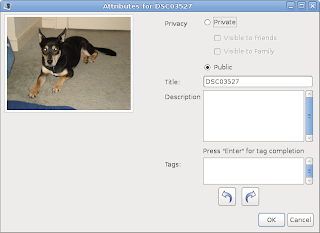
And then upload them!
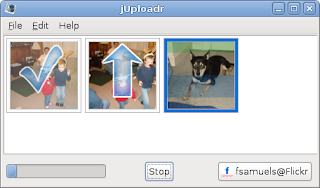
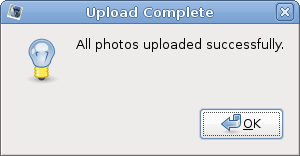
I like jUploadr. It worked ok for the handful of images I uploaded. I didn't like that it wasn't as simple to install as going to Add/Remove Applications but there is likely a repository with it somewhere. I also did not like the way you manage photo meta data (title, description, tags). I did like how you can create a new Photo Set and add new images to any number of Photo Sets when you upload them. I also like that it has bandwidth throttling.
FlickrUploadr
FlickrUploadr can be installed easily in Ubuntu through Add/Remove Applications. Just search for "flikr"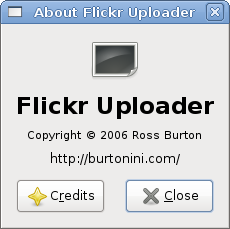
The first thing you need to do after starting the FlickrUploadr for the first time, is authorize it (just like I did for jUplodr above). The authorization will actually say "Postr" instead of FlickrUploar. I am not sure why that is but my guess is Postr is a library that FlickrUploadr uses or it is the old name for the application. Either way, just be aware of that difference.

Then just drag and drop in images or add them from the File menu. Once the images are added, you can then select one, many or all and change the image names, descriptions, tags and the set they are in.
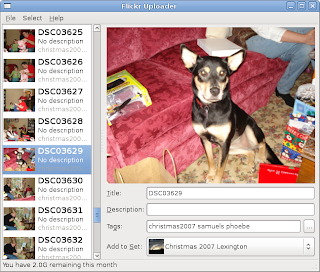
One thing I dislike about FlickrUploadr that I do like about jUploader is you can not create a new set. You have to go to the flikr website to create a set first when using the FlickrUploadr. You also can't create an empty set so you have to stick a dummy image in your new set until you upload some more images into it. Also note, after you create a new set, the FlickrUploadr will not update automatically, you will need to restart the application for it to refresh the list of available sets.

I used the FlickrUploadr to upload most of my Christmas pictures but looking back, jUploadr is a much more feature rich application. FlickrUploadr is not far behind and if you don't need new sets or the ability to add images to multiple sets, I would go with it just because it is easier to get up and running.
Others I Didn't Try
- Flock - This is a web browser dubbed the "Social Web Browser". It is based on Firefox and has integrated features to work better with sites like flikr, del.icio.us, Facebook, MySpace, Twitter, YouTube, etc. I've used Flock in Windows before and I liked it but it was based off an older version of Firefox and I didn't really use the "Social" features.
- F-Spot - I read F-Spot allows you to easily upload images to flikr. It is a photo management application similar to Picasa or iPhoto that comes pre-installed with Ubuntu 7.10. I haven't tried it myself though.
- kFlickr - A flickr uploader for KDE.
Are there any others you would suggest? Which do you use?
by
Forrest
at
10:40 AM
2
comments
![]()
![]()
Labels: 3rd party tools, flikr, images, java, linux, photos, ubuntu
Wednesday, December 26, 2007
Downloading Pictures From My Camera Changes The Dates!
I've been loving my Linux experience so far. Sometimes things just work the way or better than you expect. Sometimes, like today, they don't.
Today I got home from spending time with the family for Christmas and decided instead of booting into Windows to copy my digital photos off my camera, I would use Linux. I was very confident it would work because the camera shows up as a generic mass storage device which I know is well supported by Linux. My 500GB external hard drive shows up this way and it works flawlessly.
I plugged in the camera and up popped a "Photo Import" dialog. Sweet! As in Windows, I decided to import my images manually though so I clicked ignore. I have a system for this, ok! I also was not sure what the whole import would do. Turning on the camera had added a "disk" icon to my desktop so I just browsed there, created my local folder on the NTFS partition where all the other images are, and then moved them over. Now I wish I would have just copied them.
As in Windows, I decided to import my images manually though so I clicked ignore. I have a system for this, ok! I also was not sure what the whole import would do. Turning on the camera had added a "disk" icon to my desktop so I just browsed there, created my local folder on the NTFS partition where all the other images are, and then moved them over. Now I wish I would have just copied them.
After moving all the files, I wanted to sort them by the date they were taken. In Windows, that is the same date as the file. But oh no, not in Linux. The move operation had changed the modified date (the files was NOT modified, just moved) so they were all times of just a few minutes ago. Gnome will show you the picture taken date that is embedded in the EXIF data but only on a per image basis so there is no sorting to be had. Good thing the file names are sequential. I still would like to have the file dates the same as the date they were taken.
I did a little searching and found I am not alone in wanting to sort by date the picture was taken in Gnome. We are both without an answer though. Someone suggested F-Spot which is a photo collection application that comes pre-installed in Ubuntu. I might try that out sometime soon to see if it can rename the files for me. There has to be a utility or script to change the file modified date to the picture taken date somewhere!!!
UPDATE 3/7/08: After some more research I discovered this problem is limited to NTFS and there is a fix thanks to Ubuntu Backports.
Sunday, December 23, 2007
Burning a CD or DVD in Ubuntu
Every year my wife and I get calendars made with family pictures for grandparents and/or parents. We use digital photos and also scan in some older photos. Unfortunately I could not get my Memorex MEM 48U USB scanner working in Linux so I had to boot into Windows which lead to my discussion of dual booting Ubuntu and Windows. If I hadn't waited until the last minute, I likely would have spent more time on the scanner. There might be more on that issue in the future.
So after firing up Windows, scanning all the pictures and getting them all organized, I still needed to burn them to CD to take to Office Max. I rebooted into Linux figuring this would be an easy task. I looked and looked and looked for CD burning software but didn't see any pre-installed. I was a little disappointed. I fired up Add/Remove applications and installed GnomeBaker. It had 4 stars (out of 4) for popularity and "integrates well" with Gnome. No problem, not everyone wants to burn CDs.
At this point I fired up GnoneBaker and stuck in my blank CD. Up popped this message: Oh Gnome, I'm so sorry for underestimating you! Why would I need an external CD burner when it is built into Gnome already?! Duh! After choosing "Make Data CD", I just had to create some directories and use some drag and drop to setup the content for my disc.
Oh Gnome, I'm so sorry for underestimating you! Why would I need an external CD burner when it is built into Gnome already?! Duh! After choosing "Make Data CD", I just had to create some directories and use some drag and drop to setup the content for my disc. Then I selected my burning options. I changed the name from the default shown in the screen shot below. I generally play it safe too so I changed the disc to burn at some super low speed like 4x. I had other things to do before I headed to the store anyway. I could wait.
Then I selected my burning options. I changed the name from the default shown in the screen shot below. I generally play it safe too so I changed the disc to burn at some super low speed like 4x. I had other things to do before I headed to the store anyway. I could wait. And then make it write the disc... (the preparing to write step took a lot longer than I expected, what was it doing?)
And then make it write the disc... (the preparing to write step took a lot longer than I expected, what was it doing?)



And there you have it. I burned a CD in Linux, so simply. After the successful burn without it, I uninstalled GnomeBurner. The GnomeBurner interfaced looked a little confusing anyway. Maybe I will install it again some other time if I want to do something more complex but until then I'll stick with the easy way.
Update: And burning an Audio CD was just as easy. Start from the same dialog when you pop in a blank disc and then up pops Serpentine to burn your audio CD.
Drag and drop in some mp3 (or other file formats too I am sure). Whoops, I added too many at first.

Start the disc burning.
And then wait a really long time. I assume this step is converting the MP3s I selected into wav files to burn to the disc. The during this process, CPU usage ramped up to a solid 50% (I have a hyperthreading P4).

And the next thing I knew, it was done!
by
Forrest
at
4:43 PM
3
comments
![]()
![]()
Labels: cd burning, gnome, ubuntu
Dual Boot Into Windows And Ubuntu With GRUB
Dual booting in Linux is pretty easy. All you have to do is install Linux on a separate partition (after installing Windows or there is more work involved since Windows always overwrites your MBR) and setup the GRUB boot manager. Creating a separate partition is also fairly easy with GParted. GParted is part of the Ubuntu Live CD applications. I am not going to get into the details of resizing partitions today though.
In addition to resizing partitions, GParted also is a handy utility to find out what partitions each OS is installed on. Knowing what partition each OS is installed on is necessary to configure GRUB. The image below is from my home desktop: GParted is not installed by default so you have to add it from Add/Remove programs if you want to use it. Alternatively you can just use fdisk to find out how each partition is configured.
GParted is not installed by default so you have to add it from Add/Remove programs if you want to use it. Alternatively you can just use fdisk to find out how each partition is configured.
forrest@desktop:~$ sudo fdisk -l /dev/sdaEarlier this week I commented about some new Ubuntu updates, including a Kernel update. I'm a bit disappointed because the the update wiped out my GRUB configuration, removing my ability to boot into Windows (I still need it sometimes). That is the basis for this post.
Disk /dev/sda: 160.0 GB, 160000000000 bytes
255 heads, 63 sectors/track, 19452 cylinders
Units = cylinders of 16065 * 512 = 8225280 bytes
Disk identifier: 0x41ab2316
Device Boot Start End Blocks Id System
/dev/sda1 1 8 64228+ 6 FAT16
/dev/sda2 * 9 15756 126495810 7 HPFS/NTFS
/dev/sda3 18996 19452 3670852+ db CP/M / CTOS / ...
/dev/sda4 15757 18995 26017267+ 5 Extended
/dev/sda5 15757 18799 24442866 83 Linux
/dev/sda6 18800 18995 1574338+ 82 Linux swap / Solaris
So at this point we know from above that Windows is installed on
/dev/sda2 and Linux is installed on /dev/sda5. To add the ability to boot into Windows back, you will need to edit your GRUB menu file. From a command line run (gksu is the graphical version of sudo):gksu gedit /boot/grub/menu.lst &The file has a lot of options but the ones you are looking for are the ones that have
title and root options. My currently configured kernel has this entry in menu.lst:title Ubuntu 7.10, kernel 2.6.22-14-genericNotice the hd0 part of the
root (hd0,4)
kernel /boot/vmlinuz-2.6.22-14-generic root=UUID=2a7aa925-61b3-4890-ab99-baa68b29c76c ro quiet splash
initrd /boot/initrd.img-2.6.22-14-generic
root option. That corresponds to the device we want to boot from. The 4 is the partition on that device. In this case, Linux is installed on the first disk and the fifth partition. Since GRUB starts from 0 instead of 1, the first hard disk is hd0 and the first partition is 0. All of the details of finding the correct name of your partition are here in the GRUB manual, including some slight differences when dealing with extended partitions.Looking ad the output from fdisk or what is show in GParted, we can see that Windows is installed on the second parition so all we have to do to add Windows to the list is add the following to the GRUB menu.lst:
title Windows XPWindows boots a little differently from other OSes. It has to be chain-loaded. That is the reason for the
root (hd0,1)
makeactive
chainloader +1
makeactive and chainloader options.Another example
I also had to do the same thing on my laptop. I think when I initially installed Ubuntu on my laptop it automatically added Windows to the GRUB configuration. Updates have since wiped that out. Here are my partitions on the laptop via GParted and then fdisk:

forrest@laptop:~$ sudo fdisk -l /dev/sda
Disk /dev/sda: 40.0 GB, 40007761920 bytes
255 heads, 63 sectors/track, 4864 cylinders
Units = cylinders of 16065 * 512 = 8225280 bytes
Disk identifier: 0xa0000000
Device Boot Start End Blocks Id System
/dev/sda1 1 4 32098+ de Dell Utility
/dev/sda2 * 5 2567 20587297+ 7 HPFS/NTFS
/dev/sda3 2568 4676 16940542+ 83 Linux
/dev/sda4 4677 4864 1510110 5 Extended
/dev/sda5 4677 4864 1510078+ 82 Linux swap / Solaris
And based on that, my GRUB menu.lst entries for my Windows partition and Linux kernel:
title Windows XP
root (hd0,1)
makeactive
chainloader +1
title Ubuntu 7.10, kernel 2.6.22-14-generic
root (hd0,2)
kernel /boot/vmlinuz-2.6.22-14-generic root=UUID=b4741939-10d8-4a31-bfd1-55231e49ebb6 ro splash quiet
initrd /boot/initrd.img-2.6.22-14-generic
quiet
I hope those examples help to get your dual boot back up and running. While I am here I also wanted to mention a few other GRUB options that I've taken advantage of. I think all of them are already in the default menu.lst file, just commented out with a #.
- default - set which OS you want to boot into by default
- timeout - how long to wait for a user selection before booting into the default OS
- color - make your default menus fit a tad more to your taste
- hidemenu - disable the OS selection menu, I prefer to NOT use this option
## default num
# Set the default entry to the entry number NUM. Numbering starts from 0, and
# the entry number 0 is the default if the command is not used.
#
# You can specify 'saved' instead of a number. In this case, the default entry
# is the entry saved with the command 'savedefault'.
# WARNING: If you are using dmraid do not use 'savedefault' or your
# array will desync and will not let you boot your system.
default 1
## timeout sec
# Set a timeout, in SEC seconds, before automatically booting the default entry
# (normally the first entry defined).
timeout 6
## hiddenmenu
# Hides the menu by default (press ESC to see the menu)
# hiddenmenu
# Pretty colours
color cyan/blue white/blue
One final note on GRUB background images with "splashimage"
And one final, final comment. Thinking about the color configuration reminded me of booting into Fedora or RHEL. They have a nice graphical background as part of the GRUB boot screen. I looked into that months back and that is a feature that is not part of the vanilla GRUB distribution but was added to the Redhat stream of GRUB as far back as Redhat 8 (September 2002). This feature is not included in the Debain stable branch, what Ubuntu is based on, so you can't add a boot background without installing GRUB from the Debian unstable which does have it. I don't think that is worth it. Many details on splashimage in GRUB are here.




