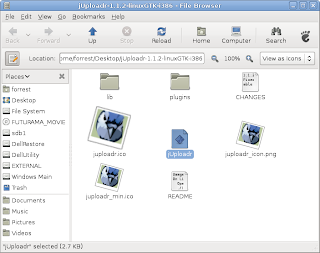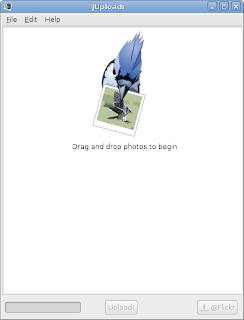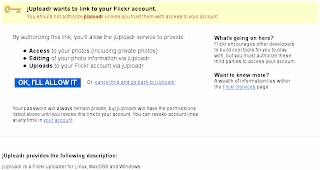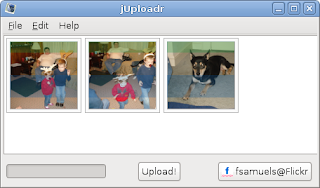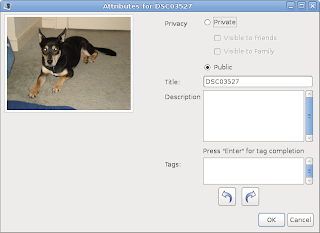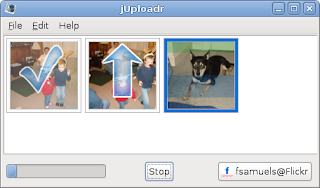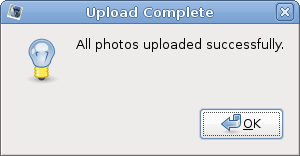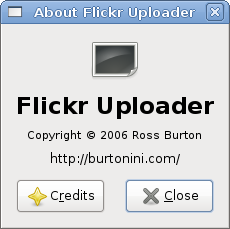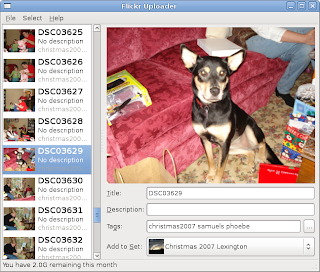After my disappointment with file modification dates being reset while moving my files from my digital camera to my desktop, it was time to upload some of those images to flikr to share with my family.
flkr doesn't have an official Linux client. They have a suggested client, which I will cover later, but nothing that is maintained and supported. I wish they did have an application they developed but I understand why they don't. I am impressed they link to non supported applications and I am more impressed that they make it easy (at least as a user) to use 3rd party tools to interact with your account. Way to go Yahoo (they own flickr)!
My searching turned up a handful of different applications you can use to upload your images. I tried 2 of them and here are my thoughts:
jUploadr
jUploadr is the 3rd party uploader mentioned by flickr on their site. It is written in
Java using the
SWT graphics library so it runs essentially the same on Linux, Mac OS X and Windows. Installing it is not as easy as Add/Remove Applications but it is still easy.
Download and extract the tar.gz. Then run "jUploadr".
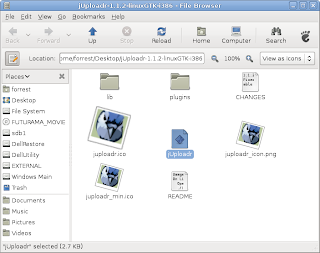
This is what you will see first. Notice that flikr button in the bottom right corner.
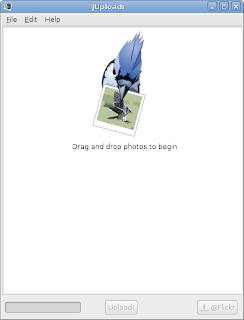
The next step is to authorize your account. Click on the flikr button in the bottom right corner. It will take you to a flikr page that requires you to authorize this application before allowing you to upload with it.
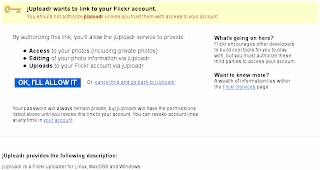
Then you can just drag and drop some photos in.
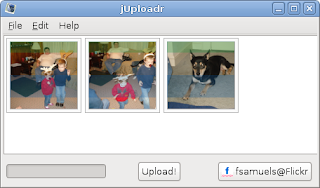
Change the title, description, tags and privacy settings for each photo individually.
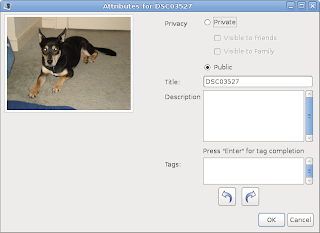
And then upload them!
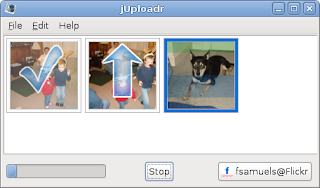
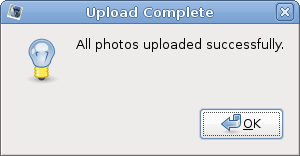
I like jUploadr. It worked ok for the handful of images I uploaded. I didn't like that it wasn't as simple to install as going to Add/Remove Applications but there is likely a repository with it somewhere. I also did not like the way you manage photo meta data (title, description, tags). I did like how you can create a new Photo Set and add new images to any number of Photo Sets when you upload them. I also like that it has bandwidth throttling.
FlickrUploadr
FlickrUploadr can be installed easily in Ubuntu through Add/Remove Applications. Just search for "flikr"
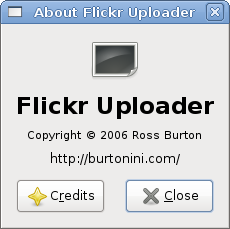
The first thing you need to do after starting the FlickrUploadr for the first time, is authorize it (just like I did for jUplodr above). The authorization will actually say "Postr" instead of FlickrUploar. I am not sure why that is but my guess is Postr is a library that FlickrUploadr uses or it is the old name for the application. Either way, just be aware of that difference.

Then just drag and drop in images or add them from the File menu. Once the images are added, you can then select one, many or all and change the image names, descriptions, tags and the set they are in.
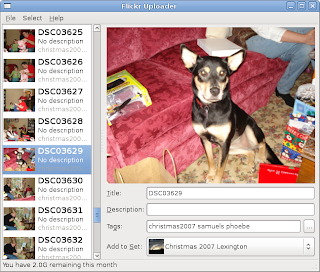
One thing I dislike about FlickrUploadr that I do like about jUploader is you can not create a new set. You have to go to the flikr website to create a set first when using the FlickrUploadr. You also can't create an empty set so you have to stick a dummy image in your new set until you upload some more images into it. Also note, after you create a new set, the FlickrUploadr will not update automatically, you will need to restart the application for it to refresh the list of available sets.

I used the FlickrUploadr to upload most of my Christmas pictures but looking back, jUploadr is a much more feature rich application. FlickrUploadr is not far behind and if you don't need new sets or the ability to add images to multiple sets, I would go with it just because it is easier to get up and running.
Others I Didn't Try
- Flock - This is a web browser dubbed the "Social Web Browser". It is based on Firefox and has integrated features to work better with sites like flikr, del.icio.us, Facebook, MySpace, Twitter, YouTube, etc. I've used Flock in Windows before and I liked it but it was based off an older version of Firefox and I didn't really use the "Social" features.
- F-Spot - I read F-Spot allows you to easily upload images to flikr. It is a photo management application similar to Picasa or iPhoto that comes pre-installed with Ubuntu 7.10. I haven't tried it myself though.
- kFlickr - A flickr uploader for KDE.
Are there any others you would suggest? Which do you use?
 Today I wanted to post some pictures to a site but to upload them I needed them to be considerably smaller. I know lots of ways to resize images in Linux but I needed an easy way to resize them. In Windows, I am used to using the Image Resizer Power Toy. (Why is that not a default feature?) The image resizer in Windows allows me to just right click on one or more images and resize them to any number of sizes. That is pretty handy and a feature I was looking for in Linux too. Sadly, there is not one already installed by default. I knew I could use the Gimp to do what I wanted but that was overkill. I wanted a simple and fast solution.
Today I wanted to post some pictures to a site but to upload them I needed them to be considerably smaller. I know lots of ways to resize images in Linux but I needed an easy way to resize them. In Windows, I am used to using the Image Resizer Power Toy. (Why is that not a default feature?) The image resizer in Windows allows me to just right click on one or more images and resize them to any number of sizes. That is pretty handy and a feature I was looking for in Linux too. Sadly, there is not one already installed by default. I knew I could use the Gimp to do what I wanted but that was overkill. I wanted a simple and fast solution.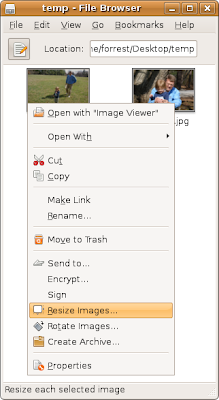
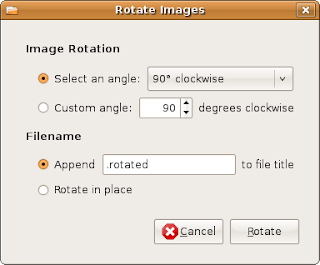 There you have it. Easy image resize and rotate in Gnome. And want it to be default, vote for the idea below:
There you have it. Easy image resize and rotate in Gnome. And want it to be default, vote for the idea below: