After figuring out how to have Gnome automatically login, I realized I was still missing a few things in that process. I wanted some applications to auto start when I login too.
The main application is my instant messaging client, Pidgin. I ALWAYS forget to login so my friends and coworkers often wonder where I am when I would normally be at the computer or should be working, respectively. Adding new application is not to hard as long as you know where to look. The hardest part may be having to know where the application you want to launch is located on the file system.
To start an application automatically on login, first go to System -> Preferences -> Sessions. That is where all the already configured startup programs are and where we will add our new one(s).
Then, obviously, click on Add to add the application you want to start up automatically. This is the hardest part because you have to know the location of your application. There is no nifty select application like there is when you use "Open With" from right clicking on a file. I think there really should be! It works great. See the screen shot to the right for what I would like to see.
This is the hardest part because you have to know the location of your application. There is no nifty select application like there is when you use "Open With" from right clicking on a file. I think there really should be! It works great. See the screen shot to the right for what I would like to see.
Instead you have to know or find your application. I didn't know where Pidgin was. The best way to find out is with the command whereis. Like so:
$ whereis -b pidgin(The -b switch means only look for binaries.) So pidgin is installed in /usr/bin/. Configure it like so below. All that matters of course is the Command. The rest is just to help you identify it.
pidgin: /usr/bin/pidgin /usr/lib/pidgin
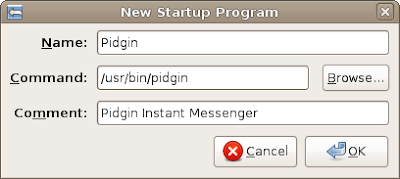 And there you have it:
And there you have it: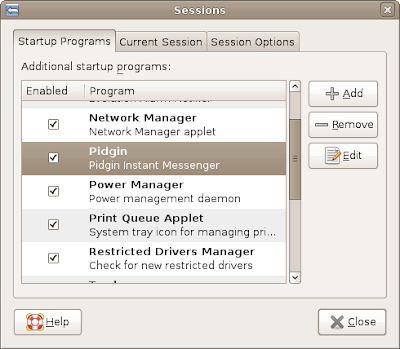
You can load anything there, including scripts. That is very helpful if you have specific things to configure at boot for your UI.
And as a side note. The Windows boot up is a little easier to configure. All you have to do is stick your application in your Startup command folder (All Programs -> Startup) or use
msconfig. But be careful when you add programs to startup or your system will run like my Windows system on startup which is horrible! It takes 6 1/2 minutes for my Windows system to get from the BIOS screen to a desktop with no hour glass mouse. Even then, trying to open MS Money takes another 5 minutes! In all, it takes 10-15 minutes to get to a usable desktop in Windows for me!! That is sad. Welcome to Ubuntu where I don't have that problem. Ubuntu is ready to go after about a minute. I just hope over time I don't get the problem in Linux.





1 comment:
thank you, very usefull.
Post a Comment