 Today I wanted to post some pictures to a site but to upload them I needed them to be considerably smaller. I know lots of ways to resize images in Linux but I needed an easy way to resize them. In Windows, I am used to using the Image Resizer Power Toy. (Why is that not a default feature?) The image resizer in Windows allows me to just right click on one or more images and resize them to any number of sizes. That is pretty handy and a feature I was looking for in Linux too. Sadly, there is not one already installed by default. I knew I could use the Gimp to do what I wanted but that was overkill. I wanted a simple and fast solution.
Today I wanted to post some pictures to a site but to upload them I needed them to be considerably smaller. I know lots of ways to resize images in Linux but I needed an easy way to resize them. In Windows, I am used to using the Image Resizer Power Toy. (Why is that not a default feature?) The image resizer in Windows allows me to just right click on one or more images and resize them to any number of sizes. That is pretty handy and a feature I was looking for in Linux too. Sadly, there is not one already installed by default. I knew I could use the Gimp to do what I wanted but that was overkill. I wanted a simple and fast solution.
That was when I found the nautilus-image-converter package thanks to this and this. You can install it from Synaptic (System -> Administration -> Synaptic Package Manager) like I did or from the command line with apt-get like so (make sure Ubuntu Universe is enabled first under System -> Administration -> Software Sources):sudo apt-get install nautilus-image-converter
After installing it, you will need to restart Nautilus. The best way to do that would be to log out and log back in. You could also quit and restart Nautilus with the command
nautilus -q; nautilus &
which will quit and then start it back up in the background. Once Nautilus has restarted it will load the new extension and you will be able to resize and rotate images from the right click menu. You can also resize and rotate multiple images if you select multiple images first. Both resizing and rotating allow you to take the action on the current image or make a copy and rename it with .resized or .rotated. The copy option is the default for both actions. See the screen shots below for all the options available.
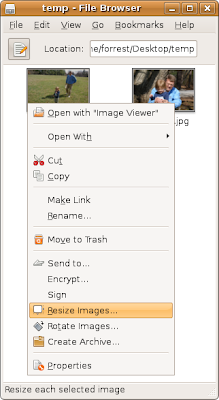
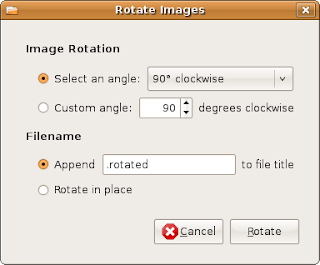 There you have it. Easy image resize and rotate in Gnome. And want it to be default, vote for the idea below:
There you have it. Easy image resize and rotate in Gnome. And want it to be default, vote for the idea below:






14 comments:
Awesome Tip, saved me a lot of time, Thank You :D
fantasic post... this is now on my must have list for linux noobs.
Thank you for the article.
I want to confirm, can we do MULTIPLE images to be resized on the same time, or do we have to do it multiple times, once for individual image?
Appreciate your info, thanks.
I found another way of doing so, and I think it's more powerful.
Please enjoy!
http://ubuntuforums.org/showthread.php?t=466598
Thank you for posting this. Simple and to the point, just what I was looking for.
Cool! If I new it before...
Thanks, very useful post.
Thank you - very to the point. Exactly what I was looking for. Saved me a lot of time.
terima kasih banyak... thank you so much...
thanks,,,!!! i am very thankfull, i hope problem to resize my photo before upload it to online. BY: Autopartsite & Android Apps
Just suffcient for my needs: resize the picture then post to forum. Phatch is much powerful than this one, but I have not chance to use it yet.
Thanks a ton..!! That saved me a lot of time... :)
Great post! Thanks
just in time to save me. i am using kali linux and that just did the job resizing all the photos i wanted to in that particular folder.
You are the bomb. Thanks once small
Post a Comment